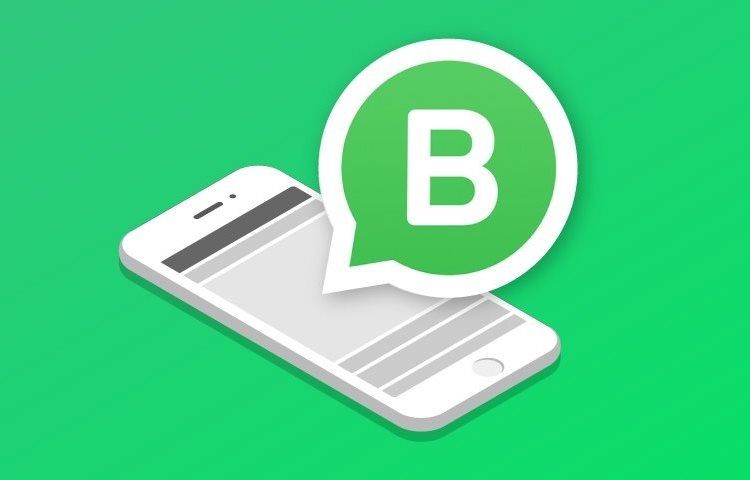Hello!
WhatsApp rolled out an additional feature called interactive message template a month back for WhatsApp Business API. As the name suggests, this feature allows one to include interactive components to messaging like a button.
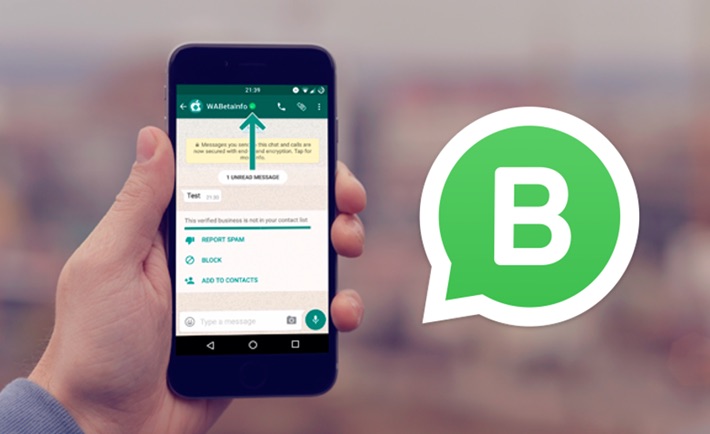 WhatsApp Business Account users can now build two types of pre-defined buttons:
WhatsApp Business Account users can now build two types of pre-defined buttons:
- Call-To-Action: The call-to-action button enables users to either call a phone number or visit a website.
- Quick-reply: The quick reply allows users to respond with a simple text message.
WhatsApp Business was rolled in 2018 for small to medium businesses, and WhatsApp Business API became accessible to WhatsApp trusted partners for building chatbots so enterprises could leverage automated conversation with their customers.
A revolutionary step in the business engagement world. Let us look at some cool features of WhatsApp Business account, which makes it now the oxygen of business world:
Business Profile
The company profile gives the firm a familiar”face” and individuality which helps in gaining loyal clients. To get a”Verified” badge near your business name, WhatsApp must validate first that this is a verified business account.
You are able to produce messaging templates which are much required if you would like to send messages to your clients.
 However, most critical, it helps your customers to get info such as:
However, most critical, it helps your customers to get info such as:
- Business name
- Business hours
- Store/business address
- Corresponding location pin
- Email ID
- Website links
- Contact details
- Brief business description
To edit your business profile:
- Open WhatsApp Business > Tap Settings > your business name.
- Tap on any field to make an update > Save.
Quick Replies
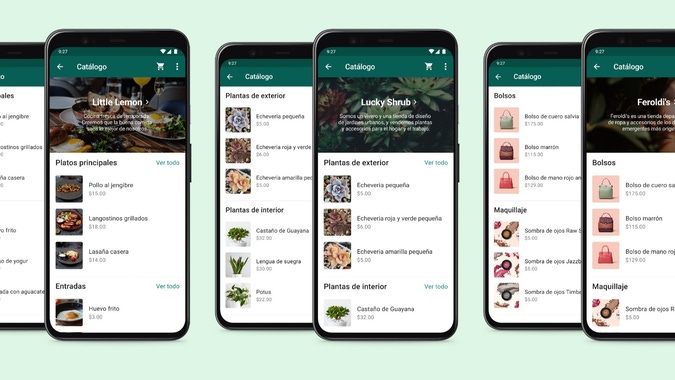 WhatsApp is the newest innovative SMS system. WhatsApp platform is favored by more than two billion individuals throughout the world.
WhatsApp is the newest innovative SMS system. WhatsApp platform is favored by more than two billion individuals throughout the world.
The Quick Reply attribute by WhatsApp enables you to conserve a great deal of power and time. You are able to set up frequently, send messages to answer frequently asked questions in a jiffy. You can add texts and emoji’s on your fast responses.
How to set up a Quick reply?
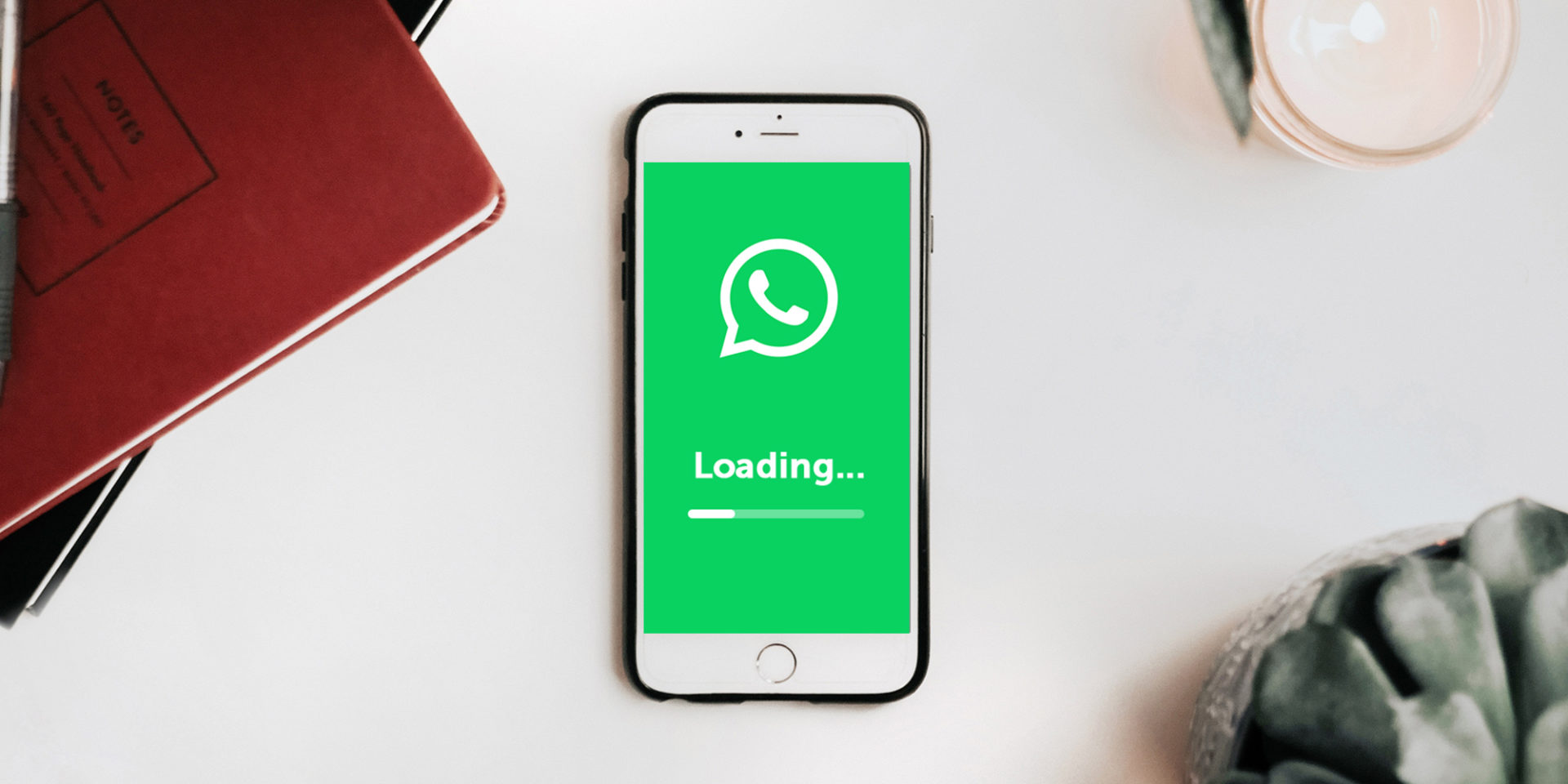 To set up a quick reply, follow these steps:
To set up a quick reply, follow these steps:
- Go to settings>Business Settings> Quick Replies.
- Click on the plus(+) icon, on the top right corner to create the reply.
- Click under message to add your message.
- Set your keywords to locate the messages easily.
- Click- Save
Label
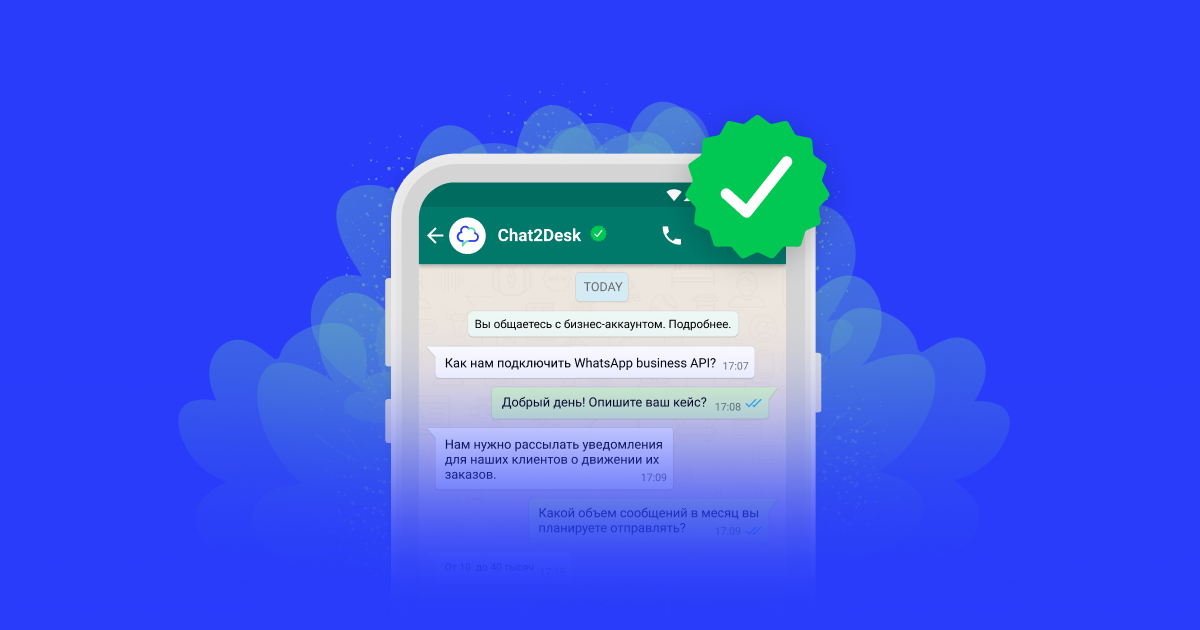 Every time a client sends you a message, and you would like to save the conversation, use this cool featurem “Tag” from WhatsApp. You are able to set up Labels to your chats, so you can recall and organize your messages.
Every time a client sends you a message, and you would like to save the conversation, use this cool featurem “Tag” from WhatsApp. You are able to set up Labels to your chats, so you can recall and organize your messages.
Labels can be installed based on your own preferences, for example purchase, place, brand new clients. You may even add cool colours to distinguish your tags.
WhatsApp permits you to produce around 20 Labels.
Applying a WhatsApp Label
Tap and hold a message or a conversation > Harness Tag > You can add an present tag or a brand new tag.
Finding a WhatsApp Labeled Content
- Visit your Chats display > More Options > Labels > tap a tag.
- Instead, from the Chats display, you may also tap a contact’s profile photo or group icon to see all of labels related to this conversation.
Managing WhatsApp Label
To manage your labels, go to your Chats screen > More options > Labels.
 Here you can:
Here you can:
- Take actions over labeled items. Tap a label > Tap and hold an item > Choose an action on the top bar,
- Edit a label: Tap the label > More options > Edit label.
- Add a color: Tap the label > More options > Choose color. If more than two color-coded labels are applied to a chat, they’ll be stacked one over the other. When stacked, the color of only the most recent label will be displayed.
- Delete a label: Tap the label > More options > Delete label.
- Create new broadcast: Tap the label > More options > Message customers.
Creating a broadcast list from labels.
You are able to produce broadcast lists for select viewers out of the own labels.
 To make a broadcast record from labels:
To make a broadcast record from labels:
- Visit More Choices > Labels.
- Choose the Label you would like to produce a broadcast for.
- Visit More choices > Message clients.
- Harness the green checkmark at the bottom right of this display to draft your own message.
The broadcast message will be sent to each of the chats tagged with this tag.
Greeting Messages
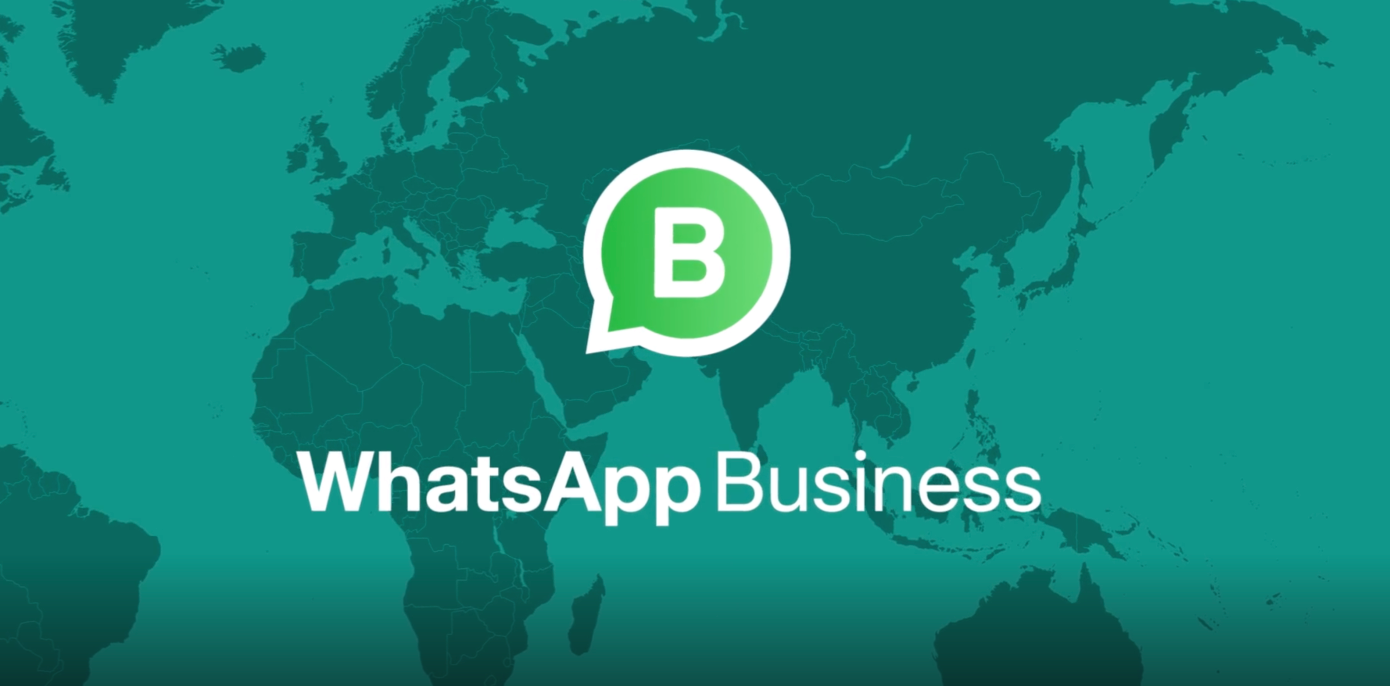 WhatsApp permits you to set automatic greeting cards to your clients if they message you that the very first time or after 14 days of inactivity.
WhatsApp permits you to set automatic greeting cards to your clients if they message you that the very first time or after 14 days of inactivity.
Setting up WhatsApp greeting messages:
- Harness More choices > Settings > Company settings > Greeting message.
- Switch on Send message message.
- Edit the message by simply tapping it.
- Under Recipients, tap and then select between:
1. Everybody: to send the greeting card message to anybody who buys you after business hours.
2. Everybody not in the address book: to send the greeting card message to amounts which are not in your address book.
3. Everybody except: to send the greeting card message to all amounts except a select few.
4. Just send to send the greeting card message to pick recipients.
Tap SAVE
Automated Messages
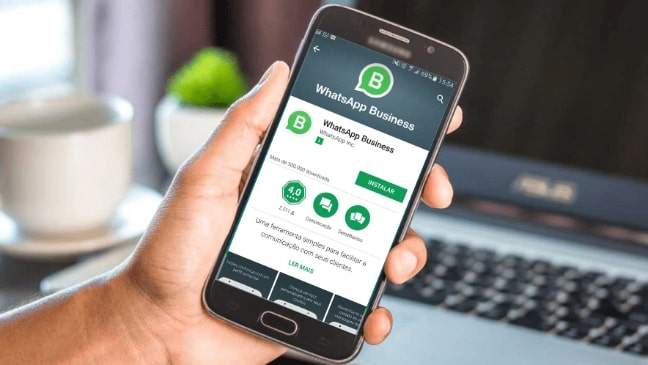 Set up automatic messages to the WhatsApp company account, like greeting cards, FAQs, and a lot more. This helps your client to get in touch with your own organization and get responses quickly resulting in client satisfaction.
Set up automatic messages to the WhatsApp company account, like greeting cards, FAQs, and a lot more. This helps your client to get in touch with your own organization and get responses quickly resulting in client satisfaction.
WhatsApp is the clear winner concerning price, efficacy, interface, and client preference. You can set up WhatsApp Chatbot with the Support of WhatsApp partners like Yellow Messenger.
With the support of all WhatsApp Chatbot, you are able to automate all of your enterprise engagement and lower some redundancy.
The WhatsApp chatbot system is intended to integrate with CRM, ERP, and several other company systems and enables easy communication between customers and businesses and promising improved consumer experience.
Also read:
- Understanding Mac DNS
- The Basics of Aggregation Websites: Understanding the Concept and its Benefits
- Cute Animal Mania
Thank you!
Subscribe to our newsletter! Join us on social networks!
See you!