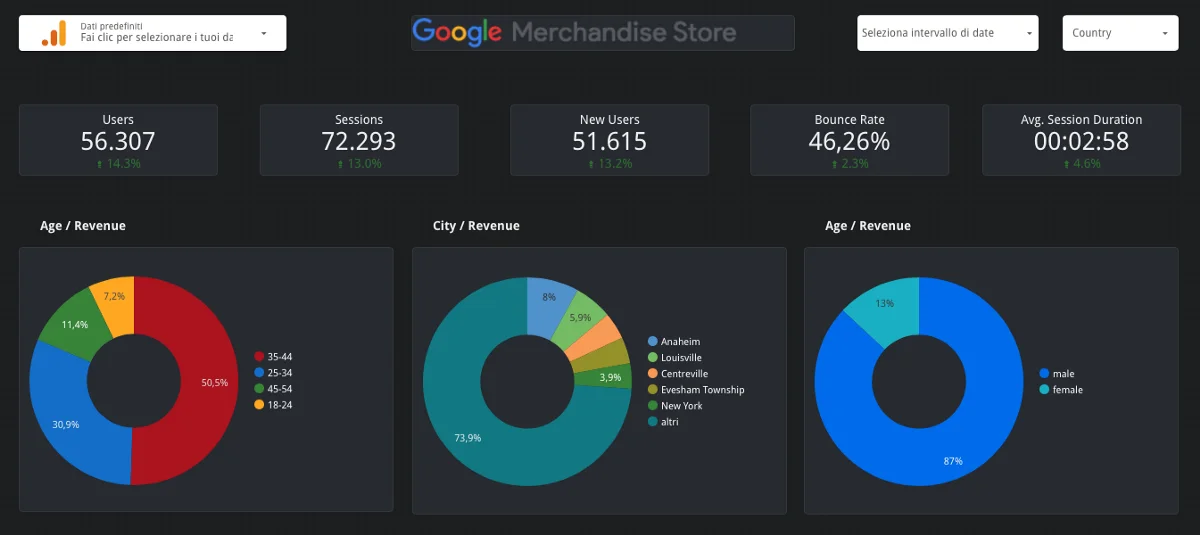Hello!
As one of the most used social media platforms, Facebook helps a lot by letting people know more about your company’s advertising campaign. Facebook ads help you to reach out to your target audience by gathering data that will help you get more impressions. Of course, you will need a reliable tool to collect, track, and analyze this information to learn how you can better optimize your social media marketing campaigns.
What is Google Data Studio?
 Google Data Studio is one of the best tools you can use if you want to upscale your company’s digital branding. It is free and has a variety of charts you can try, making it a better Facebook Ads dashboard you can use to collect, track, and analyze your campaign’s key performance indicators.
Google Data Studio is one of the best tools you can use if you want to upscale your company’s digital branding. It is free and has a variety of charts you can try, making it a better Facebook Ads dashboard you can use to collect, track, and analyze your campaign’s key performance indicators.
Social media marketers often use data from Facebook Ads Manager and Google Analytics to have a creative visualization of their social media campaigns. They use different types of reporting tables, from basic to more advanced and creative charts. The use of Google Data Studio is to provide better tracking and analysis of the performance of Facebook advertising campaigns.
To do this, you have to connect the information from the marketing platform such as Facebook Ads Manager and Google Analytics, so you can create a new dashboard in Google Data Studio.
Here’s a guide on how you can use Google Data Studio to improve your Facebook digital marketing.
How to Use Google Data Studio For Your Facebook Ads
1. Create a new data source
 To create a new data source in Google Data Studio, you need to connect the information from Facebook Ads Manager and Google Analytics. Since Google Analytics is under the same umbrella as Google Data Studio, there is no need for the integration of data into the report.
To create a new data source in Google Data Studio, you need to connect the information from Facebook Ads Manager and Google Analytics. Since Google Analytics is under the same umbrella as Google Data Studio, there is no need for the integration of data into the report.
You can just start by accessing the Google Data Studio dashboard and find the “+” sign on the bottom right corner of the page. Then, you will see different data sources options. Of course, in this case, it is Google Analytics. Search your Google Analytics account and choose the indicators of the data you want to track and analyze in your Google Data Studio dashboard. Once done, click “Connect”, and you are good to go.
A different case applies to Facebook Ads Manager. For you to integrate its information to Google Data Studio, you need to use Supermetrics, a popular integration option for Facebook Ads Dashboard. It has a free version that only allows up to 10 days of data you can incorporate into your new Google Data Studio dashboard. But it offers a 14-day trial, so you have the chance to explore its services and capabilities before purchasing it at $19 per month.
Once you have access to Supermetrics, go back to the Google Data Studio’s data sources to add and connect the Facebook Ads via Supermetrics. You need to log into your Facebook account. Then, you will see a drop-down menu where you can select the ad account that you want to integrate. You need to ensure that you match the settings in the conversion window, attribution window, and also the reporting time zone in your Facebook ad account.
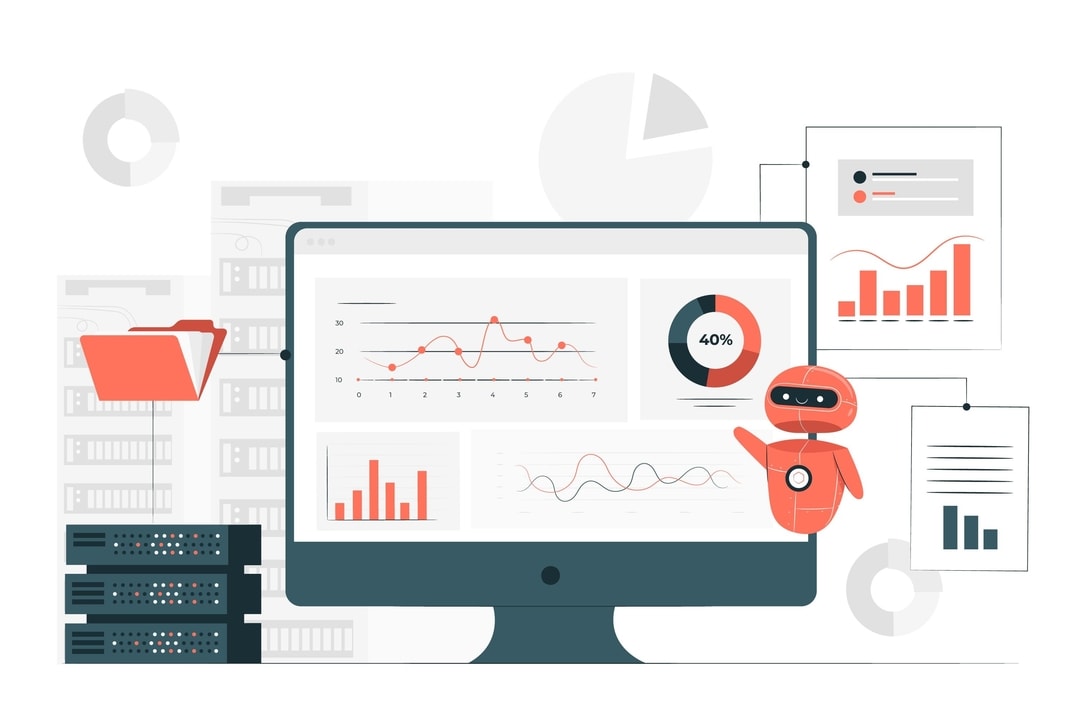 If you want to report directly through the Facebook ads dashboard manager on the conversions, you will need to use another tool called the Facebook Pixel to set up a standard for event tracking.
If you want to report directly through the Facebook ads dashboard manager on the conversions, you will need to use another tool called the Facebook Pixel to set up a standard for event tracking.
You might also need to rename the data source so it matches your ad account to make sure you organize everything and it is easier to track and analyze metrics.
2. Create a blank report using data settings
Now that you have managed to connect the data on the Facebook ads dashboard of your campaign, it is now time to create a blank report using the data settings you have integrated.
On the top left of the Google Data Studio home page, click the blank template. Type in the name of the new report on the top left of the page as well for a more organized data source. Then, on the right portion of the page, you can add Facebook Ads to the new report.
 Once done, you can start creating a chart by clicking the “Add a Chart” button found in the navigation bar.
Once done, you can start creating a chart by clicking the “Add a Chart” button found in the navigation bar.
You will see several types of charts you can add to the report. One of the simplest charts you can find there is a scorecard. Since you are just starting, you may select it and the Google Data Studio will automatically create it based on the data you have integrated.
3. Customize the report using style settings
After creating a new chart for the report, you can start customizing it for better usage and easier access to tracking and analyzing data.
On the right part of the page, you will see Data and Style settings. On top of them, you will see a drop-down button where you can click the option for Table Chart from the drop-down list.
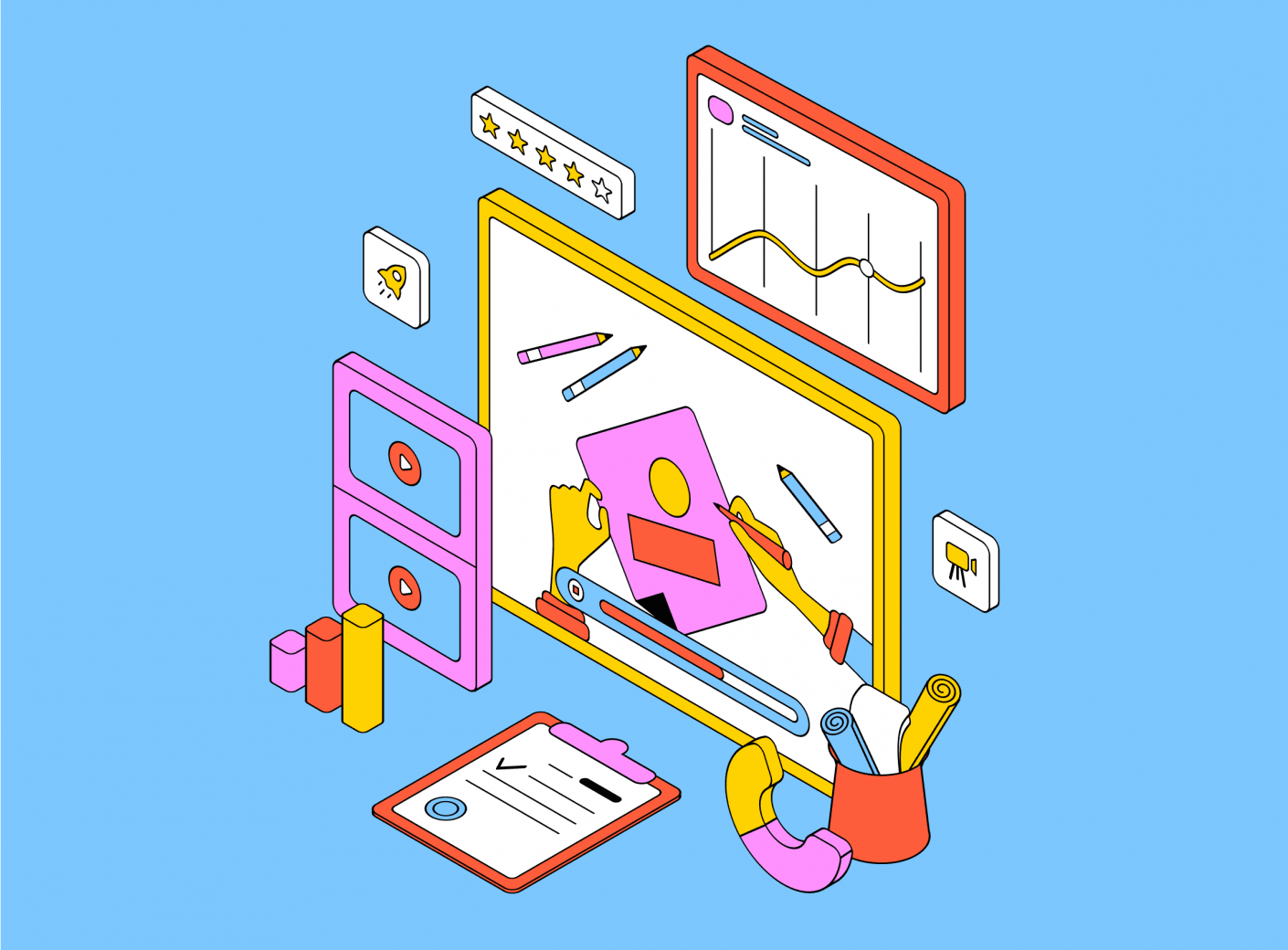 Under the data settings, you will see different indicators such as the dimension or the category of the data; metric, which includes key performance indicators such as conversions and impressions; sort; date range; comparison date range; filters, to specify which data you only want to check; and segments, applicable for Google Analytics data.
Under the data settings, you will see different indicators such as the dimension or the category of the data; metric, which includes key performance indicators such as conversions and impressions; sort; date range; comparison date range; filters, to specify which data you only want to check; and segments, applicable for Google Analytics data.
Apart from these settings you can change and adjust, you can also customize the style and design of the chart. Select which color, appearance, and size will better suit certain elements in the chart for better visualizations. You may also match it to the company’s branding if you want. This is more applicable for those who manage several brand campaigns to avoid confusions on which data they are working on. Color coding of certain elements or metrics will also come in handy as it gives you a better way to read and analyze the data.
You see, even if these are just plain charts with numbers and data, it can also be appealing if you try to explore which style suits you best.
4. Create charts to better analyze Facebook Ad performance
 Now that you have a better idea of how to use Google Data Studio, create basic charts, and customize the charts according to your preferences, you can maximize the usage of this tool by exploring different charts to use to better analyze the performance of your company’s Facebook ad.
Now that you have a better idea of how to use Google Data Studio, create basic charts, and customize the charts according to your preferences, you can maximize the usage of this tool by exploring different charts to use to better analyze the performance of your company’s Facebook ad.
You can try to create a chart where you can oversee the entire performance of the Facebook account you monitor. You can also make use of useful features such as a heatmap to better track campaign-based performance.
You can categorize each data with corresponding data for better visualizations and comparisons.
You can also explore further and use a Publisher Platform. It serves as the dimension if you want to check the performance not just in your Facebook account or ads but also to other social media platforms connected to Facebook like Instagram, Messenger, and Audience Network. By using it, you can dive deeper into the platform’s driving results and their cost.
Another way to make better use of the charts is to come up with results and cost-per-result trends. You can do this by creating a bar chart to help you show monthly, daily, or weekly results within a period. It is also a good method to use to compare results and to see if there are any improvements in the performance of the campaign.
 Tracking and analyzing campaign traffic and other engagement metrics will help you evaluate which campaigns give you more traffic.
Tracking and analyzing campaign traffic and other engagement metrics will help you evaluate which campaigns give you more traffic.
Therefore, adding up a chart from Google Analytics, aside from your Facebook ads dashboard, will help you come up with a better report. Good thing, Google Data Studio also has a way to source your report by displaying a website engagement.
Lastly, the best part of using this tool for your Facebook campaigns is you can compile cumulative data on an annual basis, perfect for long-term use. You can have a big picture of the data you have gathered through the years since you launched the campaign and create comparisons. In this way, you can determine which areas need improvement and the things you should avoid doing the next time you launch a new campaign on Facebook.
Also read: MiniMax Unveils M1 Language Model, Outpacing DeepSeek R1 and Chinese Closed-Source Models
Closing Thoughts on How to Use Google Data Studio to Report on Facebook Advertising Campaigns
 As you can see, there are many ways you can maximize the use of Google Data Studio that will help you further analyze your Facebook Ad performance.
As you can see, there are many ways you can maximize the use of Google Data Studio that will help you further analyze your Facebook Ad performance.
You can customize it based on your company or brand’s preferences and only input which metrics, key performance indicators, and other elements you may need to make it easier for you to analyze the entire performance of your Facebook campaign.
Google Data Studio is a better recommendation to use along with your Facebook ads dashboard as it offers several ways to create and customize charts for better data analysis, tracking, and reporting. It is a good tool to use if you want to seek more ways how you can improve your Facebook advertising.
Thank you!
Subscribe to our newsletter! Join us on social networks!
See you!