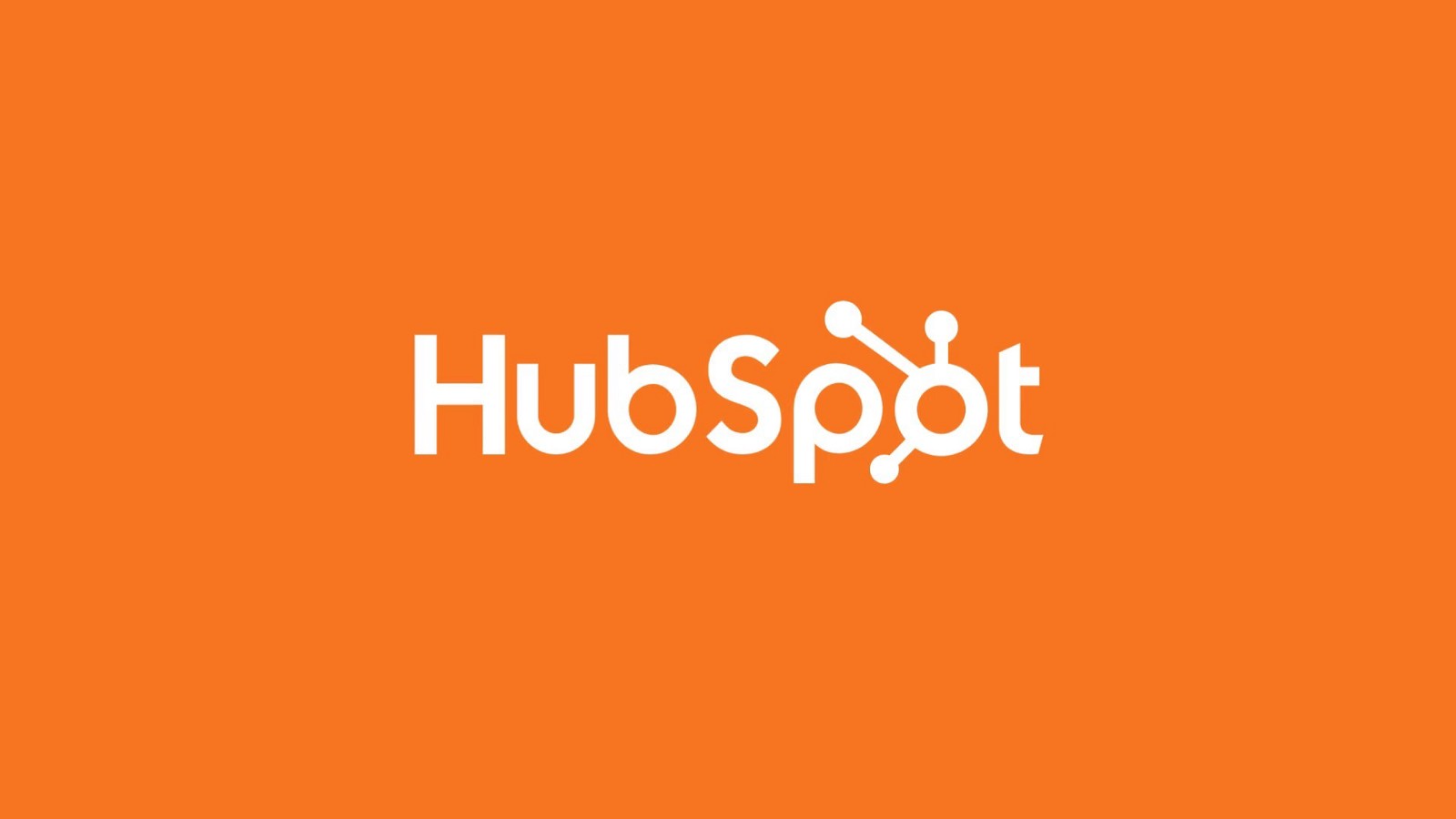Hello!
When you have an ecommerce store, a good amount of cart abandonment is an inevitable. But instead of counting these occurrences as lost opportunities and allowing would-be sales to slip through your fingers, give those consumers the push they need.
 Developing an abandoned cart workflow within HubSpot will help you nurture interested consumers and guide them back to your site to follow through with the checkout process.
Developing an abandoned cart workflow within HubSpot will help you nurture interested consumers and guide them back to your site to follow through with the checkout process.
In this post, we’ll go over everything you need to know to create and manage your own HubSpot cart abandonment workflow. It’s time to start closing more sales and making more money.
Are you ready?
How to Set Up Abandoned Cart Workflows in HubSpot
1. Integrate HubSpot with Your Ecommerce Platform
Before you can start building your workflow, you’ll need to integrate your ecommerce platform with HubSpot. The process for this step will vary depending on which ecommerce platform you use. Some platforms make this process incredibly easy.
For example, Shopify will synchronize all your store data automatically and apply HubSpot’s smart tools to give you more information about who your customers are and what kinds of purchasing behaviors they follow.
It will also automatically add all of your cart abandoners to a contact list, making the rest of the workflow process much easier for you.
2. Create Cart Abandonment Customer Lists
Your next step will be to make a cart abandonment list—unless you use Shopify and it creates one for you automatically.
 First, go to the HubSpot navigation menu and click Contacts > Lists.
First, go to the HubSpot navigation menu and click Contacts > Lists.
Once you’re taken to the lists page, click on the blue button that reads, “New List“. The list that HubSpot creates will contain all of your customers and contacts. You’ll need to use the contact properties to narrow it down to people who have abandoned items in their carts.
Click on contact properties > abandoned cart indicator > is equal to > yes. When you name the list, you’ll see the option to make it “smart” or “static.” Select smart so that the information will be continuously updated.
3. Craft Your Cart Abandonment Emails in HubSpot
Now that you have your contact list set up, you’ll need to create a series of nurturing emails to help guide those contacts toward conversion.
Focus on creating personalized, engaging emails that consumers will feel compelled to open. Your subject line is what will determine whether or not they open your email.
 However, don’t neglect the body content, design, and CTA—these elements are what will convince recipients to stick around, read your offer, and click through to the product page.
However, don’t neglect the body content, design, and CTA—these elements are what will convince recipients to stick around, read your offer, and click through to the product page.
Your first email should go out within just a couple of hours of the time the consumer abandons their cart.
But your work doesn’t stop there. You’ll want to send up to three more nurturing emails (to be sent only up until they convert). The next email should go out 24 hours after the first, the third email should go out 48 hours after the first email, and the last email should go out 72 hours after the first email.
Be sure to personalize the emails with images of the products. Otherwise, you’re essentially just reminding them that they haven’t spent money. Many times, consumers need a little memory jog about what they added to their cart.
Make them remember what they liked about it. You may even want to include some product reviews for added encouragement as well as a few suggested items that they might also enjoy.
Don’t forget to include a clear CTA that points them directly back to the product page. You want to make the purchase process as simple as possible in order to increase the chances of a conversion. If the consumer is just taken to your homepage and expected to search for the product all over again, they may bail.
 Another common tactic is to include an offer for a special discount on the item the consumer is interested in. However, you don’t have to include this offer in the initial or even the second cart abandonment email. Wait to see if the consumer converts on their own first.
Another common tactic is to include an offer for a special discount on the item the consumer is interested in. However, you don’t have to include this offer in the initial or even the second cart abandonment email. Wait to see if the consumer converts on their own first.
One other very effective method is to offer free shipping. In fact, high shipping costs account for 44 percent of abandoned carts.
Once you’re done crafting your email, be sure to save it for automation so that you can assign it in your workflow.
4. Create Your Abandoned Cart Workflow
Now that you have your emails and your contact list ready to go, it’s time to create your cart abandonment workflow.
 First, set the enrollment criteria as list membership and select the list we created in the first step (you may have more than one list and set of nurturing emails, depending on how many products and nurturing campaigns you want to run).
First, set the enrollment criteria as list membership and select the list we created in the first step (you may have more than one list and set of nurturing emails, depending on how many products and nurturing campaigns you want to run).
Then, choose to delay the next action by one to two hours and then select “Send email” and choose the first cart abandonment email you created.
Now, all you have to do is turn your workflow on and HubSpot will automatically deliver each email to consumers until they purchase the items they left in their cart. Setting up a nurturing campaign on HubSpot is relatively easy to do, and it can be a phenomenal way to boost sales.
Also read:
- Bosnia: Big Opportunities for Small Entrepreneurs with Quasa Connect and Cryptocurrency
- 6 Safe Ways to Make Money Online
- Top 10 Imposter Syndrome Quotes
Thank you!
Join us on social media!
See you!