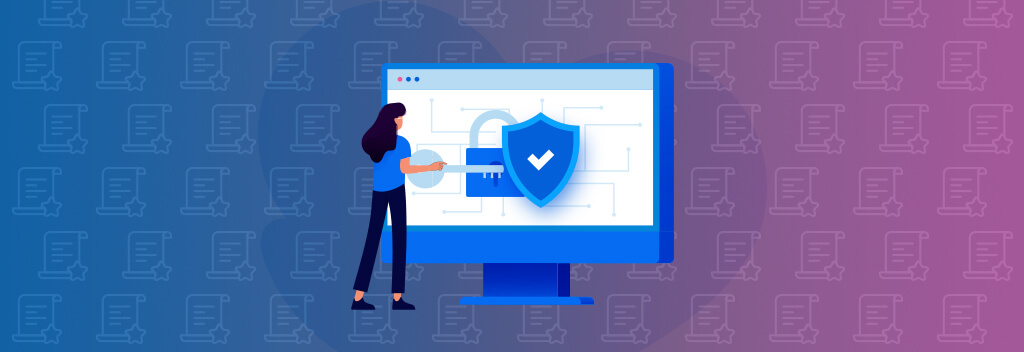Hello!
 WordPress is a popular site-building platform for good reason. But popularity also makes it a prime target for cybercriminals. In this post, we will share some WordPress security tips to help you keep your site safe. Most threats can be prevented by taking some basic precautions and being aware of the dangers lurking in the digital world. Follow these tips and you’ll be well on your way to protecting your website!
WordPress is a popular site-building platform for good reason. But popularity also makes it a prime target for cybercriminals. In this post, we will share some WordPress security tips to help you keep your site safe. Most threats can be prevented by taking some basic precautions and being aware of the dangers lurking in the digital world. Follow these tips and you’ll be well on your way to protecting your website!
#01 Back Up Your WordPress Website Often
Backing up your website is one of the most important things you can do to protect it. If your site is ever hacked or compromised, you will be able to restore it from a backup and minimize the damage.
There are many WordPress plugins that can help you automate the backup process. One of the best free options currently available is the UpdraftPlus WordPress Backup Plugin.
Once you have installed and activated the plugin, you should configure a few settings to ensure that your backups are being created properly. First, under the “General Settings” tab, you should select how often you want your website to be backed up. We recommend selecting “daily”.
You should also configure the plugin to send you an email notification whenever a backup is created. That way, you can be sure that your backups are being created as scheduled.
Under the “Storage Settings” tab, you should select where you want your backups to be stored. We recommend selecting “Google Drive”, “Dropbox”, or another cloud storage service. This way, your backups will be stored safely off-site in case your server is ever hacked or damaged.
 Finally, under the “Advanced Settings” tab, you should select the “Compression” option to ensure that your backups are compressed and take up less space.
Finally, under the “Advanced Settings” tab, you should select the “Compression” option to ensure that your backups are compressed and take up less space.
By following these simple steps, you can be sure that your WordPress website is being backed up properly and that you have a recent backup available in case something goes wrong.
#02 Keep WordPress And All Plugins And Themes Up To Date
One of the most important things you can do to keep your WordPress site safe is to ensure that it is always up to date. WordPress releases new versions of the software on a regular basis, and these updates usually include security fixes for newly discovered vulnerabilities.
It’s important to install these updates as soon as they are available because cybercriminals are always on the lookout for new ways to exploit WordPress sites.
You can configure WordPress to automatically install updates by going to the “Settings” » “General” page and selecting the “Automatically update WordPress and plugins” option.
We also recommend that you install a security plugin like Sucuri or Wordfence, which will help you keep track of the latest WordPress security threats and take action to protect your site.
By keeping WordPress up to date, you can be sure that your site is protected against the latest security threats.
#03 Change Your Password Often
 Another important security precaution is to change your password often and to use strong passwords.
Another important security precaution is to change your password often and to use strong passwords.
A strong password should be at least eight characters long and should include a mix of uppercase and lowercase letters, numbers, and symbols.
You can generate strong passwords using a service like LastPass or Dashlane. Once you have generated a strong password, be sure to store it in a safe place so that you don’t forget it.
It’s also a good idea to use two-factor authentication whenever possible. Two-factor authentication adds an extra layer of security by requiring you to enter a code from your phone or another device in addition to your password.
You can enable two-factor authentication on WordPress by installing a plugin like Two Factor Authentication or Google Authenticator.
Conclusions
By following these simple WordPress security tips, you can help keep your site safe from attacks. Remember to keep WordPress and all plugins and themes up to date, change your password often, and use two-factor authentication whenever possible.
Thank you!
Join us on social media!
See you!