Hello!
 Some privacy is required on our smartphones. That’s why almost all of us have some type of locking system on our mobile phones. Aren’t we all afraid of forgetting the password we have set for our phones?
Some privacy is required on our smartphones. That’s why almost all of us have some type of locking system on our mobile phones. Aren’t we all afraid of forgetting the password we have set for our phones?
Sometimes, it is hard to remember important information, such as our password. Resetting or retrieving it so that we can use our devices again is a tedious task.
Apple stepped in and provided an easy solution that didn’t require us to connect our iPhone to Macs or PCs first.
The New Feature
If you forget your passcode and have failed to enter it several times, your iPhone will be locked out. You can either have it reset by someone else or connect your phone to a Mac or PC. This can be a real pain, especially if you are not tech-savvy.
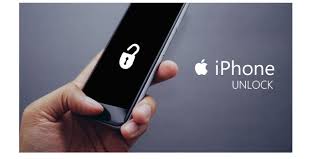 iOS 15.2 has been released and includes useful features such as Digital Legacy, App Privacy Report, and more. The best part? The best part? You can now completely reset your iPhone without connecting it to a Mac or a PC.
iOS 15.2 has been released and includes useful features such as Digital Legacy, App Privacy Report, and more. The best part? The best part? You can now completely reset your iPhone without connecting it to a Mac or a PC.
It was difficult to reset an iPhone back then. You need to place your iPhone into DFU recovery mode and then restore it using iTunes or Finder on Windows.
This new feature allows you to erase your iPhone by tapping the button in the bottom right corner. This function is also available on iPad and iPod touch.
It can be Misused. Not quite…
Do not be alarmed if you are concerned that someone could use this feature to unlock your phone, particularly stolen phones. An iPhone must be connected to the internet or mobile data in order to be reset.
You will also need the same Apple ID as you used to set it up. It’s not an easy way to steal your iPhone.
You can Unlock Your iPhone Locked Without A PC or Mac.
It only takes a few steps to reset or erase a locked iPhone. Because I don’t want my iPhone’s data to be erased, we are providing a screenshot taken from Apple’s official support site.
 Only proceed if you’re certain you want your iPhone to be locked out:
Only proceed if you’re certain you want your iPhone to be locked out:
- Enter a random passcode multiple times on your iPhone until you see the “Security Lockout” screen. You have 15 minutes to change or remember your passcode. You can begin the wipe-out process during this time.
- Tap the “Erase iPhone” button at the bottom right. To confirm, another tap on the button.
- To sign out, use the Apple ID password that is linked to the account you have created to unlock your iPhone.
- To erase all data and settings, tap the “Erase iPhone” button. It will then restart automatically, just like new. Follow the instructions on the screen to set up your iPhone just like it did when you got it out of its box.
Additional: If You Have A Cloud Backup, You’re Lucky
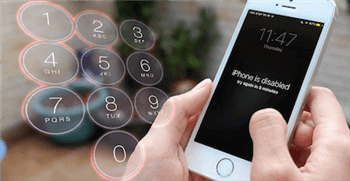 You can restore your backup if you are a meticulous backup freak like me.
You can restore your backup if you are a meticulous backup freak like me.
If you haven’t yet backed up your iPhone, this guide shows you how to do it.
Conclusion
It is frustrating and annoying to be locked out of your iPhone. For forgetting your password, you’ll feel like a potato.
This is why we are so happy to finally have this feature, which gives us an extra pass in the event of such an unfortunate circumstance.
Thank you!
Subscribe to our newsletter! Join us on social networks!
See you!






