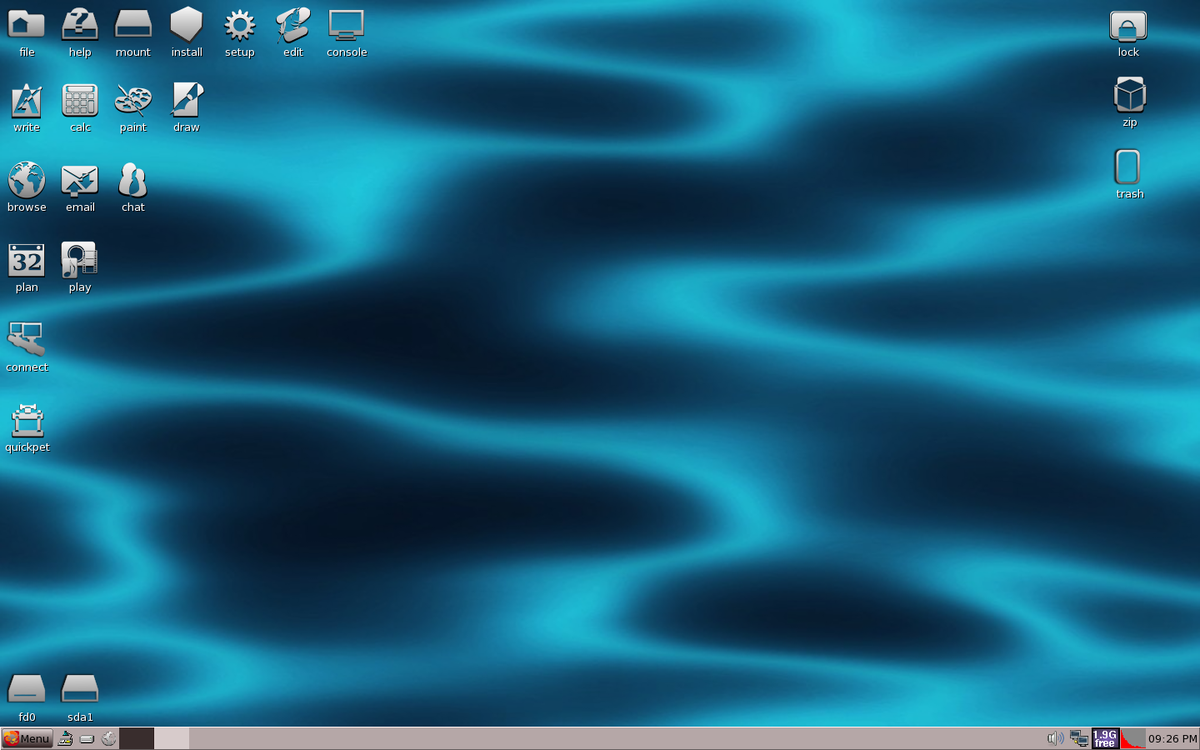Hello!
 Linux is considered one of the lightest and most secure operating systems that guarantee the privacy and smooth and unforgettable user experience. Unlike Windows, which is prone to bugs when updating and upgrading and security weaknesses, Linux is a stable and reliable system. LEt’s have a look at how you can further secure your PC on Linux and how to run it smoothly.
Linux is considered one of the lightest and most secure operating systems that guarantee the privacy and smooth and unforgettable user experience. Unlike Windows, which is prone to bugs when updating and upgrading and security weaknesses, Linux is a stable and reliable system. LEt’s have a look at how you can further secure your PC on Linux and how to run it smoothly.
-
Maintain Security Updates
With each passing day, more and more companies are falling prey to security breaches and severe malware attacks. The implications of security breaches and malware infection are dire, costing millions of dollars in lawsuits and ensure business continuity. for this reason, it’s always recommended to always keep your system up to date with the latest software patches and security updates to seal any loopholes or weaknesses that attackers might use to infiltrate your system.
-
Close Non-Essential Services
If you have non-essential startup programs, then you might have to disable them. This is because many non-essential startup programs exert pressure on RAM and CPU causing the PC to start slowing down or freezing when opening other applications. By closing these applications, you free up the RAM and ensure that other applications can run smoothly.
Related: – Cyber Security – It’s Time You Protect Your Network
-
Root Access Not For Everyone
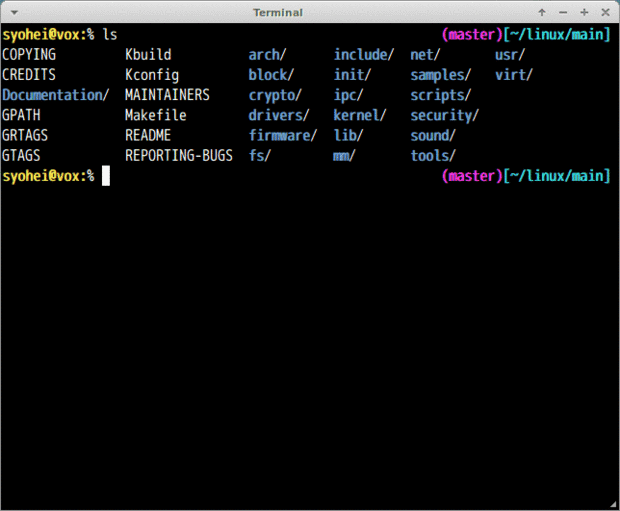
Usually, regular users are limited to the Linux commands they can run on a Linux system – and it’s for a good reason – to avoid running administrator commands, some of which can cause serious problems which can lead to deletion of configuration files, or even crushing of the entire system.
To avoid this, always be mindful of the users who have root privileges, commonly known as sudo privileges. Also, it’s prudent to limit what each sudo user can do and delegate very important tasks to the systems administrator.
-
Avoid Auto-Mounting Devices
If your system is accessible to the public, make sure that right use the customization feature under Users and Groups and disable the auto-mounting feature. To avoid a scenario where anybody can walk into a room and plug in an external drive, go to System – Administration – Users and Groups – Select the User – Advanced Settings – User Privilege tab. Once there uncheck the box relating to the Access External Storage Devices Automatically, Use CD ROM Drives, and Mount Userspace Filesystems.
With Linux distros, there is an option of disabling file sharing over the network and restricting users to enter passwords before connecting to a Network service.
-
Avoid Upgrading as Soon as a New Distros Checks in
 Linux Distributions come into the market every six months. However, for Debian lovers, a stable release comes every two years. Ubuntu desktop releases come with three-year support while a corresponding server version gets five-year support.
Linux Distributions come into the market every six months. However, for Debian lovers, a stable release comes every two years. Ubuntu desktop releases come with three-year support while a corresponding server version gets five-year support.
If security and a stable system are all that you think of, then install one of the Long Term Support (LTS) distributions to always, avoid the desire to upgrade.
-
Using Firewalls and Encryption
A firewall is a crucial component of any operating system – Linux included. It’s responsible for traffic and packet filtering, ensuring that only the required packets and traffic is allowed in and out for the system. It’s always recommended that during the setup of a Linux system, the firewall is enabled and only the required services are allowed through.
-
Encrypting the File System
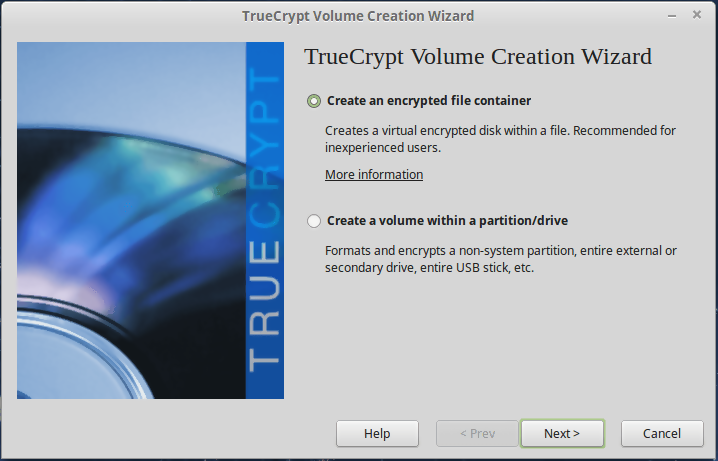 User passwords may not guarantee hackers from reading your files neither will the use of passwords. To keep the superuser from accessing the contents of your home directory, encrypt your data to keep it off prying eyes. You can use the href=”https://en.wikipedia.org/wiki/TrueCrypt”>TrueCrypt app that uses a section of the Linux partition as an independent system.
User passwords may not guarantee hackers from reading your files neither will the use of passwords. To keep the superuser from accessing the contents of your home directory, encrypt your data to keep it off prying eyes. You can use the href=”https://en.wikipedia.org/wiki/TrueCrypt”>TrueCrypt app that uses a section of the Linux partition as an independent system.
TrueCrypt is not available on the repository, but you can download and install it from its Tar archive. Make sure you have a Fuse library and an appropriate device-mapper tool.
-
Delete Files and Browse Anonymously
Formatting your hard disk only tells the system to forget where the files are. Those familiar with Linux commands use the rm command to clean up their devices. That is why with the Shred command, you can overwrite the disk space and make sure nothing remains.
 Using the shred command may take longer because it overwrites one location twenty-five times. If you are comfortable with the time it takes, use the –n switch to determine the number of times to overwrite. For example:
Using the shred command may take longer because it overwrites one location twenty-five times. If you are comfortable with the time it takes, use the –n switch to determine the number of times to overwrite. For example:
$ shred –remove –n –v FileName
Conclusion
As we wrap up, the responsibility of securing a Computer system mostly lies with the end-user. The end-user, therefore, should have all the basic security measures at their fingertips such as implementing a firewall, use of strong passwords and applying encryption. It also important to add that failure to implement these measures can lead to a system compromise which can prove costly when the theft of personal and financial data happens.
Thank you!
Subscribe to our newsletter! Join us on social networks!
See you!