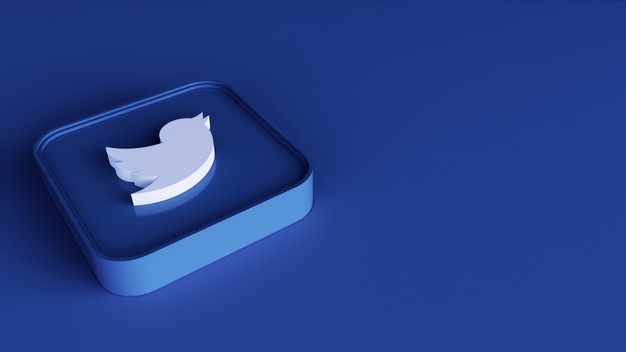Hello!
While X (Twitter) is a great tool for businesses it can also be very distracting. Your business might be in a situation where it isn’t necessary to have a X account. It’s better to start over.
Although it is not easy to delete your account on X, it is possible. This guide will show you how to delete a Twitter account for a business.
Deactivating vs. Deleting Your X (Twitter) Account
Before we can get into the details, let’s first decide if you want to deactivate or delete your X account. There is a major difference between them. Your business X account will be deleted permanently.
 You cannot restore your followers or tweets. The deactivation of your business X account does not affect users. However, you can log in to it and continue where you left off.
You cannot restore your followers or tweets. The deactivation of your business X account does not affect users. However, you can log in to it and continue where you left off.
You should delete your X account if your business has made major changes to its products or services, or if you no longer exist. You can then start over and build a new following by using the latest X hacks and tricks.
If your business offers the same products and services, but there are internal changes or new branding, then deactivating may be the best option. This will allow you to keep your followers and tweets updated and can help you update your business’ X account whenever it is ready.
Twitter will automatically deactivate a X account that has been inactive for 30 days without any activity. If you wish to keep your account safe, log in regularly.
How to delete your X account on Android or iPhone
You can quickly and easily delete your X account for business on Android or iPhone with the X app.
Here’s how it works:
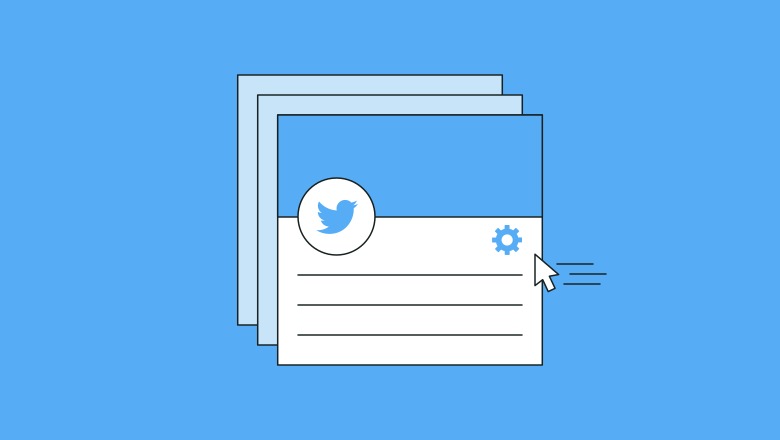 iPhone and Android:
iPhone and Android:
- Go to the navigation menu icon, then into ‘Settings and Privacy.’
- Next, tap ‘Account’ and select ‘Deactivate your account.’
- You’ll be asked to read some information on deactivating and then click deactivate
- Enter your password to confirm your deactivation
- Tap ‘yes’ when prompted as final confirmation for deactivation.
How to delete your X account on your desktop
It’s also possible to delete your X account for business on desktop.
This is also possible. Here’s how it works: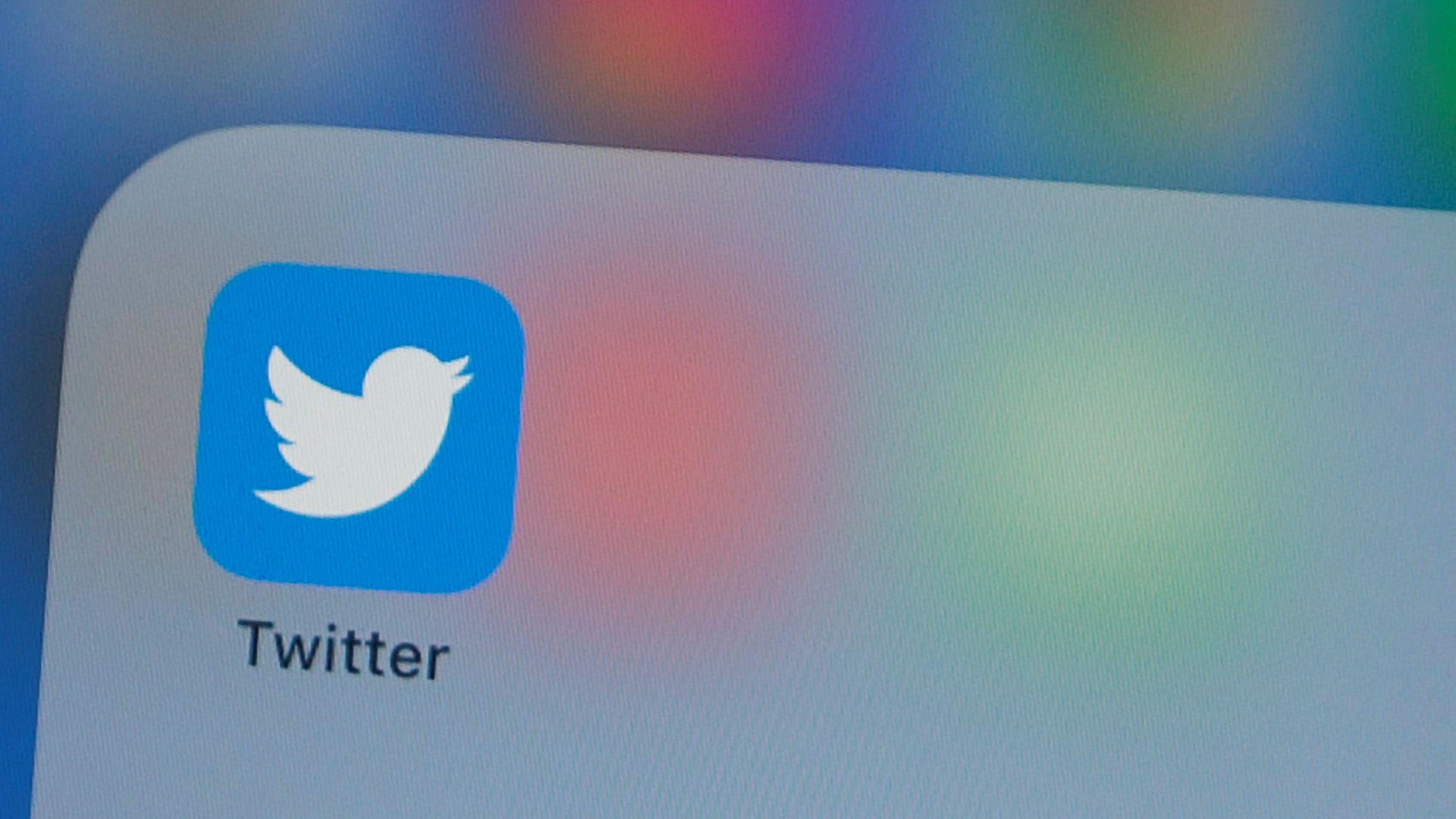
- Click on the More> icon and go to X. Select Privacy and Settings from the drop-down menu.
- Click on ‘Your Account’ to deactivate your account.
- Browse the account information and click ‘Deactivate’.
- Enter your password when prompted and click the “Deactivate Account” button
You must deactivate your X account before you can delete it. X will automatically delete an account after 30 days without any login activity. This applies to mobile and desktop.
How to delete the X app and make sure your account is permanently deleted
Now that you’ve deactivated your account, how do you proceed? Next, you’ll need to delete the X mobile application from your phone. If you own a Mac, you can also uninstall Twitter from your desktop.
After that, there is no need to do any other. After 30 days of inactivity, your X account will be automatically deleted.
How to Reactivate your X Account
There are several options available to you if you wish to activate your Twitter account. Your account will be restored if you log in within the specified timeframe. If you don’t log in within 30 days, your account will be permanently deleted.
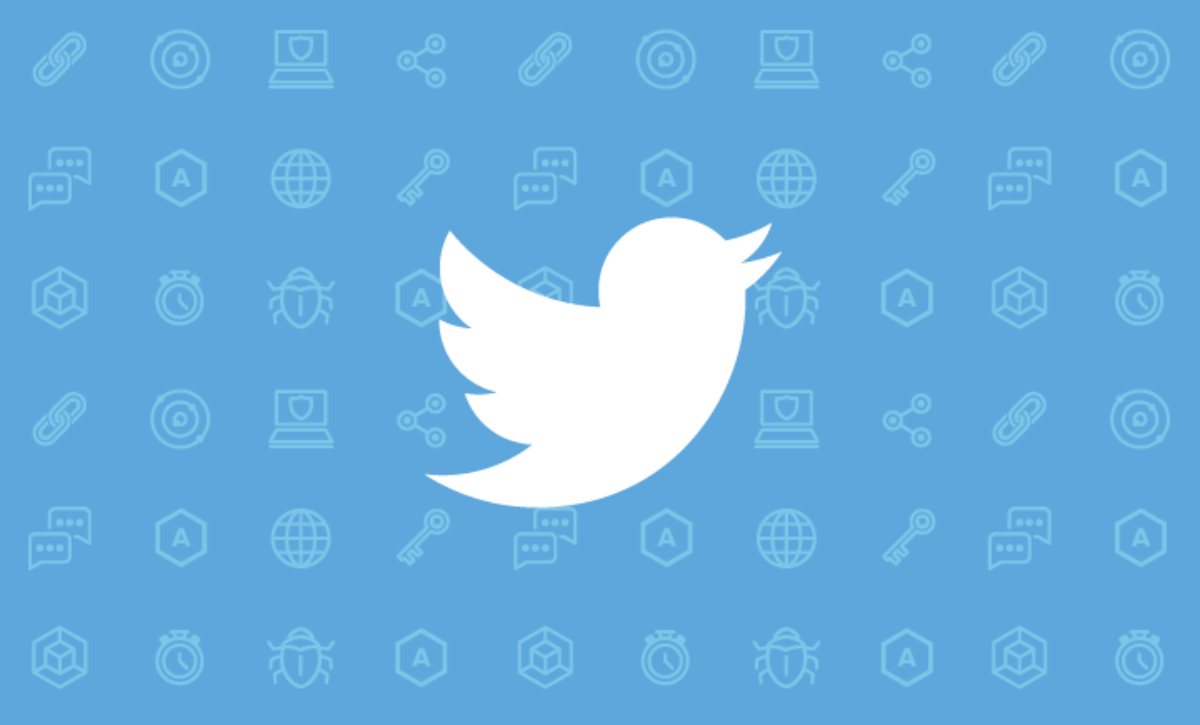 Here’s how to activate your X business account.
Here’s how to activate your X business account.
- Log in to X using your desktop or redownload the app for your iPhone or Android.
- Enter your username and password
- After you have entered your credentials, you will see a message asking for confirmation to reactivate.
- After you confirm activation, you will be taken to your Home timeline.
Is X really going to delete your account?
Yes, your X account will be permanently deleted by the company. Your data will remain in the Twitter archive for 30 calendar days following deactivation if you wish to reactivate your account. X deletes accounts automatically 30 days after they are deactivated. This cannot be reversed so your data is lost.
What happens if you delete your X account?
You will be unable to access your account or your data after you have deleted it. X retains ownership of account content that has been deleted. This includes account visibility as well as data in the archives.
Your profile might continue to appear in search engine results, even though Twitter can’t control which search engines index it.
Can you save data before you delete a X account
 Yes, data can be saved before a X account’s deletion. Click the “More” button and then select the Settings and Privacy section.
Yes, data can be saved before a X account’s deletion. Click the “More” button and then select the Settings and Privacy section.
Next, go to “Your Account” and select the option to download an “archive of data”. Once you have selected this option, you will need your password again to confirm.
Next, click on the “Request Archive” button under “X Data.” A download link will be sent to the email associated with the account.
How can you delete a X account that you cannot access?
Even if you cannot access the account or log in, you can delete it.
You have several options to gain access to your account.
- The email address or mobile number associated with the account can be used to reset the password. You can deactivate the account by following the steps.
- If you are unable to access your account’s email address or mobile number, please contact X support to provide verification details and request to delete the account.
Also read:
- Runtime Application Self Protection
- A 5-Step Guide for Conducting Market Research for Startups & Small Businesses
- Essential Pre-Trip Checklist for Long Travel
How can you delete your X account permanently from Google?
X accounts cannot be deactivated. As X can’t control search engine results, the content will still be displayed. You will need to request the permanent deletion of your Twitter account from Google. To have your request considered, you will need to include specific X URLs that appear in Google’s search results.
Thank you!
Subscribe to our newsletter! Join us on social networks!
See you!