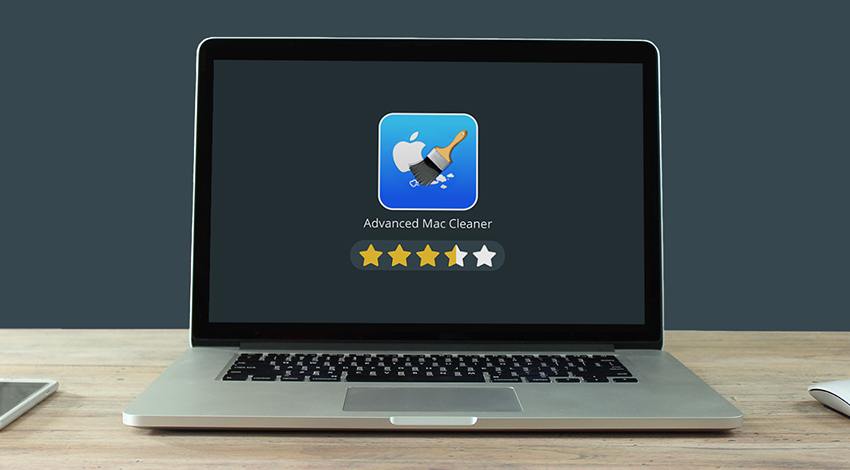Hello!
 Macs were once famed for their superior security. However, those good golden days seem to be evaporating faster. Thus, Mac users are just as vulnerable as their Windows counterparts.
Macs were once famed for their superior security. However, those good golden days seem to be evaporating faster. Thus, Mac users are just as vulnerable as their Windows counterparts.
The increasing market share Apple is enjoying is one of the reasons for this increased vulnerability in Macs. This increase makes its machines an attractive hunting ground for hackers.
Let’s take this analogy. Have you ever heard of house robbers camping in the wilderness? Definitely, you will never hear about it because their potential victims aren’t there. Likewise, increased Mac usage is raising its attractiveness to hackers in equal proportions.
Hackers target Mac users with various malware and other online threats to make a kill. We have seen a whopping 400% increase in attacks in 2019 alone.
Besides outright malware threats, hackers develop borderline or potentially unwanted programs (PUPs) that could directly or indirectly harm users. For instance, they developed the so-called Advanced Mac Cleaner to achieve malicious goals.
This pup is just one of the many PUPs threatening Mac users. Unfortunately, reports reveal that Apple has not fortified its security systems to block PUPs the way it has handled similar malware before.
 So, what is the Advanced Mac Cleaner? What does it do, and how can you remove it? Keep reading to discover everything and learn how to remove Advanced Mac Cleaner.
So, what is the Advanced Mac Cleaner? What does it do, and how can you remove it? Keep reading to discover everything and learn how to remove Advanced Mac Cleaner.
What It Is
Advanced Mac Cleaner is a PUP. We can’t outrightly categorize it as a virus that could harm your Mac directly. However, it can irritate you by displaying unwanted pop-ups and slowing down your computer’s performance.
It also baits you to buy it, and this purchase exposes your credit card details to thugs who can wipe out your bank account.
How It Infects Your Mac
This PUP infects your Mac in different ways. For instance, it can enter using disguised ads popping up on your screen. It also uses free program installers, download GKtorrent websites or files, and counterfeit flash player installers.
 Although the program has an official download site, its developers don’t disclose everything they bundled in the download package. Thus, you can unsuspectingly download it with other adware installed in it.
Although the program has an official download site, its developers don’t disclose everything they bundled in the download package. Thus, you can unsuspectingly download it with other adware installed in it.
Besides, its installation can deceive you with fake computer scanning that shows you many “problems” with your machine.
It encourages you to remove these problems, although it can’t solve them. Afterward, it tricks you into downloading its premium version to address the so-called security issues it allegedly uncovered.
However, be wary because, just like its many other cousins, it can collect your personal details and sell them. It also consumes your computer’s resources and reduces its functionality.
Advanced mac cleaner how to remove
So, how can you detect its presence in your Mac? Fortunately, it’s not difficult to know its infiltration.
 You can watch for the following symptoms to suspect its infection:
You can watch for the following symptoms to suspect its infection:
- Your computer becomes abnormally slow.
- You start seeing annoying and unending ads popping up on your screen.
- It also starts redirecting your Mac to suspicious websites.
Move on and read our removal guide to remove Advanced Mac Cleaner if you notice any of these symptoms.
Removal Guide
Fortunately, it’s not rocket science to remove this PUP. You can use our removal guide to uninstall it from your Mac.
Back up your files
Your removal process starts by backing up all your files to avoid losing them during the uninstallation process.
Open the Utility Subfolder
Next, open this subfolder in the Applications folder to proceed to the next step.
Running the Embedded Activity Monitor
 Next, head here and activate the Activity Monitor. From there, spot the PUP and then click on the little icon in the left corner. Also, clicking on the third button, “Open Files & Ports,” activates the copy and paste of every output detail connected to the PUP.
Next, head here and activate the Activity Monitor. From there, spot the PUP and then click on the little icon in the left corner. Also, clicking on the third button, “Open Files & Ports,” activates the copy and paste of every output detail connected to the PUP.
Hitting ‘Quit’
You will need to hit this button once done with the previous step.
Clicking on the back arrow
Next, clicking on this arrow and checking out your Apps folder should be undertaken. Here, you should uninstall the app by moving it to the Trash bin.
Saving your work and rebooting the OS
This step follows before finalizing the removal process.
Also read: How to Start An E-commerce Business From Scratch
Clean up the PUP’s remains from your Mac
 Lastly, clean up all the malware’s remains from your system. Head straight to your Library folder and delete any of its remaining service files.
Lastly, clean up all the malware’s remains from your system. Head straight to your Library folder and delete any of its remaining service files.
With these steps, you should be able to remove the malware manually. But if you find the process too complicated, you can let a reliable malware remover do the job for you faster and easier.
There you have all you needed to learn about this Mac PUP. We hope this information will assist you in detecting and removing the Advanced Mac Cleaner if it invades your computer.
Thank you!
Join us on social networks!
See you!