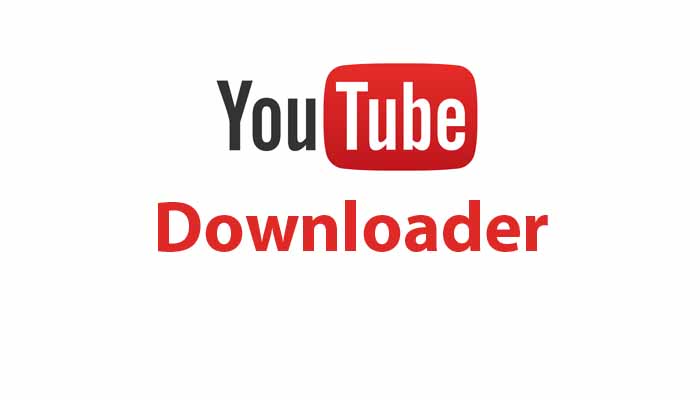Hello!
What to do if the YouTube downloader does not work? This question would come to your mind several times when you are trying to download your favorite video from YouTube but your efforts are constantly failing.
 There are several YouTube downloaders available in the market for those who are a huge fan of YouTube videos. These downloaders are available online to manage the tasks the way you want.
There are several YouTube downloaders available in the market for those who are a huge fan of YouTube videos. These downloaders are available online to manage the tasks the way you want.
Besides this rich collection of downloaders available it is important to remember that the YouTube downloader not working problem is also reported by the YouTube users. If reports are mentioning “failed to download” error messages; YouTube videos download failed with “can not connect to flv URL, 404 error” it means that you will not be able to download the favorite videos from YouTube.
Why does YouTube downloader fail to download?
Youtube downloader is a specialized software that is created for data savers living all over the world. These downloaders permit you to get the favorite videos downloaded on your system so that you can watch them on the computer or any other gadget without any problem at any time of the day.
There is no fear of data storage too. It is important to remember that all these software are subject to malfunctionings like any other application or software. Once there is a problem and the youtube downloader is not working anymore then it is important to know why it is happening and how these problems can be resolved too.
If your downloader has stopped working and you are thinking about what to do if the youtube downloader does not work? Then let’s see first why all this is happening.
 Here are some problems that are causing all these issues:
Here are some problems that are causing all these issues:
- If the downloader program is not updated with the coding then you will see the message saying “404 Error” popping up on the screen. You can resolve the problem by trying the updated version of the downloading program.
- If you have just seen the message saying “Video Not Found” then it is indicating that the video has copyright issues and that they are hard protected to download.
- If you are trying to download from a location that has restrictions then the videos will not download.
- If you have McAfee on the system then it can interfere with the normal downloading of the videos using YouTube.
- Make sure that you have updated the browser settings. If you are using the older version like the one that is below Mozilla Firefox 4.0 then you cannot download the videos from YouTube.
- The tool is not compatible with the system. In this case, the video will download but you will not be able to play it.
- If you are unable to download youtube videos using the Airy YouTube Downloader then there are chances that it is happening because the video format is not compatible. It often happens that the videos in a nonsupportive format would take longer to download than usual.
- Firewall settings also prevent the user from downloading the videos.
- The flash player that is 34 bit will block the videos that require 64 bit. It is therefore essential to get the 64-bit flash player as it supports both 32 bit and 64 bit.
- If you are trying to download the video on mobile. It would not download unless you enable Javascript.
The Solution
Now when you know the different problems related to YouTube downloading, you must be thinking about what to do if youtube downloader does not work? For a quick solution to the problems here are the different methods that you can use:
Get iTubeGo Downloader
iTubeGo downloader not just permits downloading the videos but also helps in converting and downloading clips in full HD/4K/8k from YouTube. This tool is just the right solution to download videos from over 10,000 video sites. You can easily convert the videos to common formats like MP3, MP4, AVI, MOV, and more.
 Follow the given steps to download the favorite videos:
Follow the given steps to download the favorite videos:
- Get the software using https://itubego.com/youtube-downloader/.
- Install the software and then double click on the icon available on the Desktop.
- Choose the URL of your favorite videos and click the “Paste URL” button.
- Enter the URL in the dialogue box.
- Click to start the download.
- Check for the downloaded videos in the right panel and choose a play to enjoy the videos.
Download using Video DownloadHelper Firefox extension
It is another popular browser extension that can help you when a videodownloader is not working. This downloader can help in saving the videos to a local drive. It is possible to name the clips as you like.
 Downloading with the DownloadHelper is not too difficult.
Downloading with the DownloadHelper is not too difficult.
- Go to https://addons.mozilla.org/en-US/firefox/addon/video-downloadhelper/ for downloading the Firefox extension.
- Go to YouTube and play your desired video for at least one minute.
- Open the extension by double-clicking on the icon.
- You can download videos in any format that you like including AVI, WEBM, MP4, and more. You can also download videos including ADP 1280 x 720, 176 x 144 low, ADP 854 x 480 and 480 x 360 medium WEBM, etc.
- The video will go to the default folder C:\Users\Computer name\dwhelper
Downloading with VLC player
VLC is an open-source video player that can also download the favorite videos.
 It supports all popular video formats.
It supports all popular video formats.
- Copy the URL of your desired video.
- Double click on the “VLC media player” shortcut on the Desktop.
- Check for the ‘Open Network Stream’ option in Media.
- Copy and paste the URL in the text editor and click on Play.
- Click on Codec Information in the Tools section.
- copy/paste the URL and click enter. Right-click on the video and select the save video option that would store the video to the PC.
Downloading with YouTube Premium
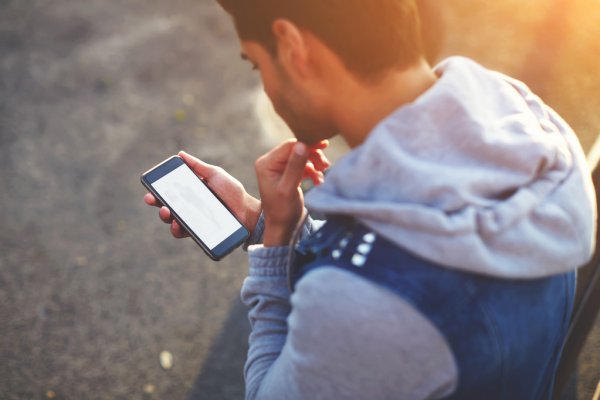 The most impressive way of helping out with the downloading is YouTube Premium. It downloads the video and then you do not need any additional software to watch it. Besides gaming, it is also the best choice to enjoy favorite music files and even games.
The most impressive way of helping out with the downloading is YouTube Premium. It downloads the video and then you do not need any additional software to watch it. Besides gaming, it is also the best choice to enjoy favorite music files and even games.
- Go to the video that you like and click on the Download button just below the player.
- Choose the quality that you prefer.
- After the download completes go to the Library section.
- Sign in with the Gmail account to enjoy your favorite videos.
Also read:
- 21 Professional Skills that will make you master in 2025
- Mainframe Test Automation
- How To Save Money With A Smart Thermostat: Everything You Need To Know
Conclusion
These are just a few solutions that can help you get the best media files on your system without any problem. The task is easy to handle and can let you enjoy the best videos on any of your systems. If you have found the answer to your concern then it is time to start enjoying the movies, music, and games that you like.
Thank you!
Join us on social media!
See you!