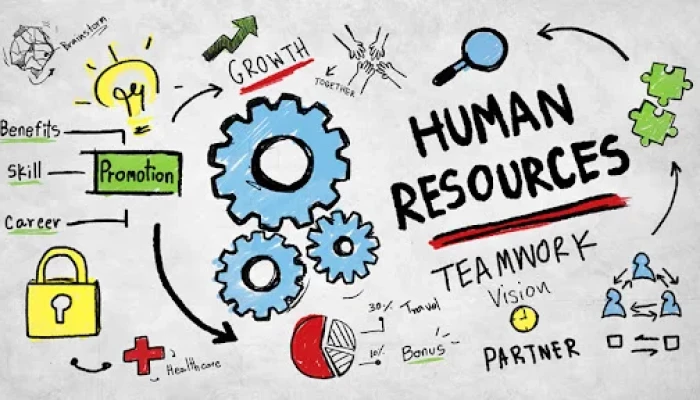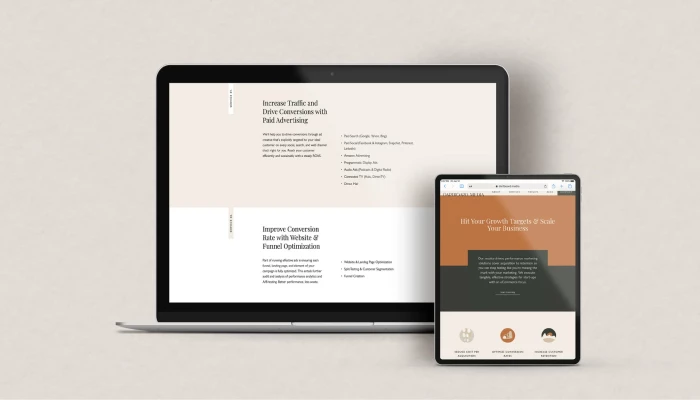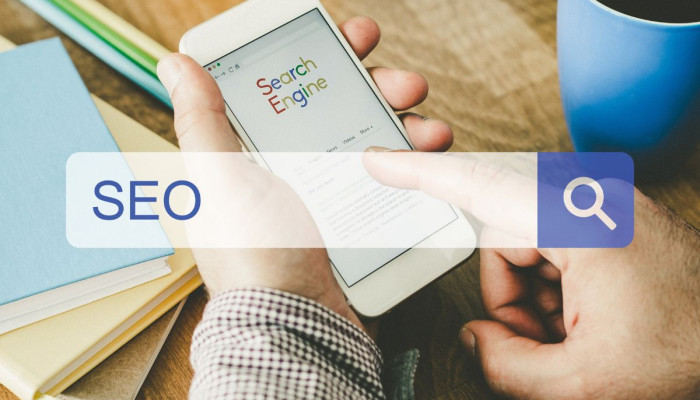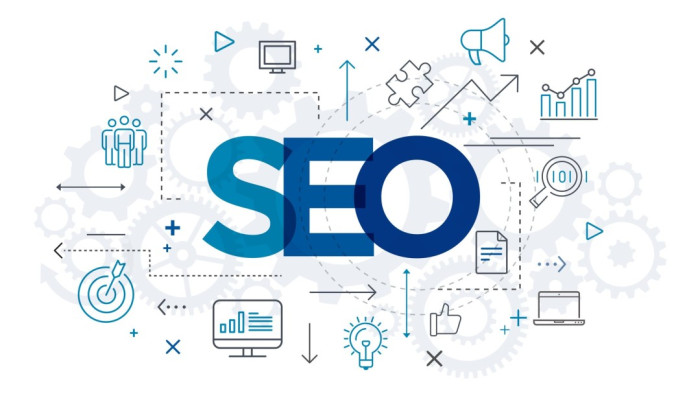Hello!
 The recent Coronavirus outbreak has meant that thousands of people across the UK are now having to work from home for the first time. Not only this, but as technology allows us to work from almost anywhere at anytime, the popularity of remote work in general has seen a drastic increase in recent years.
The recent Coronavirus outbreak has meant that thousands of people across the UK are now having to work from home for the first time. Not only this, but as technology allows us to work from almost anywhere at anytime, the popularity of remote work in general has seen a drastic increase in recent years.
And while being able to work remotely comes with a huge number of benefits – for example the fact that despite this current pandemic, many people are still able to continue working – it’s not without its issues.
Remote workers presented a whole new demographic to cybercriminals, particularly now more people than ever before are working from home. The problem is, with so many people accustomed to the cybersecurity measures put in place by their employers, most people take this level of security for granted.
In fact, many people won’t even consider their cybersecurity outside of the office, because it’s not something they’ve really had to think about before. But in the current climate and with remote work on the rise, staying safe online is of the utmost importance.
8 ways you can look after your cybersecurity when working remotely.
Use strong passwords
 When working remotely it’s vital that you’re using strong, unique passwords on all devices and accounts. Whether you’re using work devices or you’ve had to use your personal computer, make sure you always lock your device when you’re not using it and that it is password protected.
When working remotely it’s vital that you’re using strong, unique passwords on all devices and accounts. Whether you’re using work devices or you’ve had to use your personal computer, make sure you always lock your device when you’re not using it and that it is password protected.
It’s best not to use the same password for all accounts and devices as just one compromised password could give hackers access to all your information.
Strong passwords contain a minimum of eight characters and include a mixture of uppercase and lowercase letters, as well as numbers and special characters. Always keep this in mind when setting up new passwords.
Set up two-factor authentication
 Sometimes a password on it’s own isn’t enough and so if you’re dealing with sensitive information it can be a good idea to set up two factor authentication. This involves adding an additional layer of protection such as answering a security question, receiving an authentication code via text or using fingerprint scans on mobile devices.
Sometimes a password on it’s own isn’t enough and so if you’re dealing with sensitive information it can be a good idea to set up two factor authentication. This involves adding an additional layer of protection such as answering a security question, receiving an authentication code via text or using fingerprint scans on mobile devices.
Secure your home router
You may have found yourself working from home for the first time. This can be an adjustment period in itself, but there are some additional things you need to consider to make sure you’re protecting yourself from cyber threats. Have you changed the password on your internet router recently? Have you ever changed it for that matter? If the answer is no, then it might be time to fix this.
This might not be something you’ve really thought about before, but it’s important that you change your router password (preferably to a completely new password, not one you use for other accounts) as soon as you can.
This can be an important first step in preventing malicious attacks and can reduce the risk of criminals being able to hack into your devices through your home router.
Use a Virtual Private Network
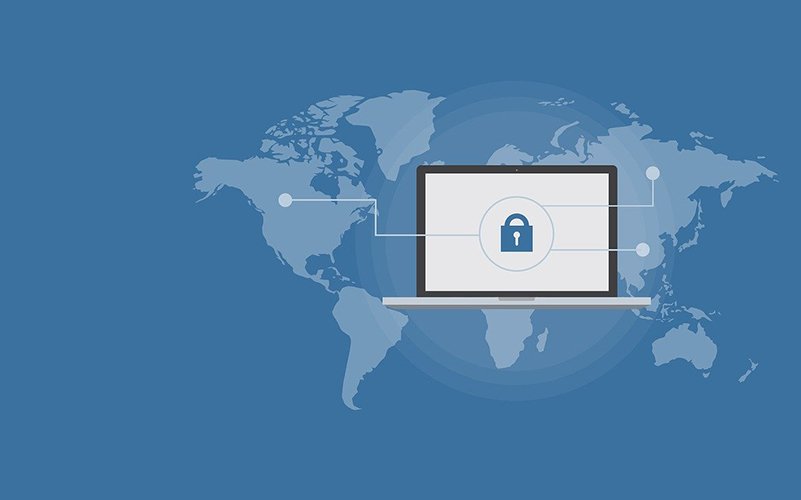 You may have heard of, or perhaps even used, a Virtual Private Network (VPN) before. A VPN allows you to create a secure connection to a different network over the internet and is used mostly to protect remote workers sharing sensitive information in public spaces.
You may have heard of, or perhaps even used, a Virtual Private Network (VPN) before. A VPN allows you to create a secure connection to a different network over the internet and is used mostly to protect remote workers sharing sensitive information in public spaces.
This is because a VPN encrypts your internet traffic and ensure it’s impossible for inceptors to access your information. As such, it’s best to use this type of network when sending emails or connecting to cloud infrastructures or shared working spaces.
Set up firewalls
If your device doesn’t already have a built in firewall, it might be worth installing one. Though many will have firewalls already in place, you just need to make sure these are enabled. If you don’t have one, you can buy security packages from a number of providers or even find some great free options online.
A firewall acts as a block between your device and the internet and can help to stop data leaks or malicious malware being installed on your computer. This is particularly important if your devices hold a lot of sensitive information.
Use antivirus software
 While a firewall can help reduce the risks of a cyberattack, it can’t prevent it altogether. As such, it’s a good idea to have antivirus software installed on your devices as a second line of defence. This way if any threats or viruses do get through your software can detect and then block any malware.
While a firewall can help reduce the risks of a cyberattack, it can’t prevent it altogether. As such, it’s a good idea to have antivirus software installed on your devices as a second line of defence. This way if any threats or viruses do get through your software can detect and then block any malware.
It will also alert you to any potential threats so you can act as quickly as possible to clean your device up and ensure the threat has gone. Some antivirus software will be able to remove these threats for you depending on their severity, but you shouldn’t rely on this alone. If something does get through, it’s best to take the appropriate steps to clean your device.
Backup your data regularly
Data can be lost as a result of human error, damage or loss of your devices and through cyber attacks. For this reason, it’s vital that you conduct regular backups. T
his way, if criminals access, steal or tamper with your data, you’ll have an original copy. What’s more, it also means you’ll have your data saved elsewhere if your systems are wiped or if you have to wipe them yourself. You can of course backup your data to hardware like a USB stick. But nowadays it’s far easier and more cost-effective to back everything up to cloud-based systems.
Conduct regular updates
 Often, when your software or systems are outdated, you’ll be promoted to install or update to the latest version. It’s highly recommended that you do this whenever possible.
Often, when your software or systems are outdated, you’ll be promoted to install or update to the latest version. It’s highly recommended that you do this whenever possible.
Especially when it comes to important systems such as antivirus software and firewalls. Outdated systems can have holes in them which hackers can exploit and often the updates will contain the latest security measures and any patches for these vulnerabilities.
In many cases you can set your systems to update automatically when a new version is available, just make sure this feature is switched on. That said, it always pays to check up on your systems and make sure you have the most up-to-date version.
Thank you!
Subscribe to our newsletter! Join us on social networks!
See you!